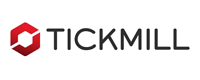Local Binary Options Copier is the best binary options copier on the market that copy trade between accounts with various advanced features. This copier can work on multi-providers and multi-receivers as well.
The copier has a lot of flexible options, so you can configure the way you want it to copy in order to fit your needs. Its design and features are easy for beginners, but powerful for experts.
The reliability and super fast copying speed make it become the most useful tool for multi-accounts binary options traders and money managers.
Local Binary Options Copier is the sub-version that splitted from Remote Binary Options Copier.
Fully automated copying |
Super fast and precise copying |
Support both Provider and Receiver sides |
Multi Providers and unlimited Receivers allowed |
Manage Providers/Receivers inside MT4 or by .csv file |
Work with all MT4 binary options supported brokers |
Advance lotsize management |
Flexible copy filtering |
Support inverted copying |
Anti-slippage & anti-lagging trade |
Auto recovery after shutdown/turn-off |
Compatible with manual trading or other EAs |
Real-time control panel |
Work great on PC and VPS |
Auto update new version |
Support MT4 platforms |
Licenses & Pricing
| License types | Trial license | Full license | Subscription license | Referral license |
| Price | Free | 79$ / license | 19$ / 1 month 39$ / 3 months 59$ / 6 months |
Free |
| License quota* | 2 providers & unlimited receivers at the same time |
10 providers & unlimited receivers at the same time |
10 providers & unlimited receivers at the same time |
Referred provider & unlimited receivers |
| Expiry | 7 days after registration | No | After subscription period | No expiry as long as your account is under our referral and account balance is at least 1500$ |
| How to get | Free registration | Purchase by our supported payment methods | Purchase by our supported payment methods | Open live trading account with one of our partner brokers under our referral and keep your balance at least 1500$ |
*You can use the product with any account number or on any computer/VPS. But only a maximum total amount of simultaneous accounts is allowed to use the product at the same time.
Compare with our other products
| FEATURES | Binary Options Receiver Free | Local Binary Options Copier | Remote Binary Options Copier | Remote Binary Options Copier Unlimited |
| Support Provider side | ||||
| Support Receiver side | ||||
| Unlimited local receivers | ||||
| Unlimited remote receivers | ||||
| Send signal alert (screen, email, mobile) | ||||
| Support remote copying (over internet) | ||||
| Support local copying (same PC/Server) | ||||
| Fully automated copying | ||||
| Auto recognize all currency pairs | ||||
| Advance lotsize management | ||||
| Support all types of order adjustment | ||||
| Flexible copy filtering | ||||
| Flexible order filtering | ||||
| Support inverted copying | ||||
| Anti-slippage & anti-lagging trade | ||||
| Compatible with manual trading or other EAs | ||||
| Auto recovery after shutdown/turn-off | ||||
| Real-time control panel | ||||
| Platform supported | MT4 | MT4 | MT4 | MT4 |
| Usage purpose | Receive trades from providers | Send and receive trades locally between accounts within the same computer | Send and receive trades both locally & remotely at the same time. Each provider allow to send signal to unlimited local receivers and 10 remote receivers. Suitable for personal use. | Send and receive trades both locally & remotely at the same time. Each provider allow to send signal to unlimited local & remote receivers. Suitable for business use. |
Manual Guide
Download manual guide: Click here
This is frequently asked questions (FAQ) and our answers relate to features of product Local Binary Options Copier (LBOC). For other general FAQ, please check at our main FAQ area. If you have further concern, please leave your question at our contact page.