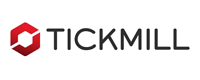Forex News Trader is a unique robot that allows you to trade the news by your predefined strategy. It loads every piece of news from several popular Forex websites. You can choose any news and preset the strategy to trade it, and then Forex News Trader will trade that news by selected strategy automatically when the news comes.
This tool uses unique technology to load data with full details from popular forex websites. Currently, it supports 3 news feed data sources: ForexFactory.com, DailyFx.com and Myfxbook.com. An alert will be sent to your mobile/email before an upcoming news release. Moreover, it also marks the news release points on the chart for further review and research.
Forex News Trader support up to 5 advanced strategies that effective with news trading. The order controlling is very professional and absolute automated. Moreover, you can use it as a powerful tool to trade manually with those automated strategies.
News release gives opportunity to have pips since the price usually has big move at that time. Now, with this tool, trading news becomes easier, more flexible and more exciting than ever. No waiting, no missing, no confusing anymore. Just setup for important news once a week, and this tool will trade all those news exactly as you planned.
Fully automated update data |
Support multiple data sources |
Flexible news events filter |
Send notification to email/mobile before news releases |
Non-disturb alert (not alert at night) |
Visually show news events on chart |
Auto and manual refresh data |
Flexible adjustment panel |
Support 5 advanced strategies |
Flexible trading parameters for each strategy |
Support unique “floating” pending orders |
Support grid and martingale controlling |
Trading setup plans are managed independently |
Can be used as manual trading planner |
Auto update new version |
Support both MT4 and MT5 platform |
Licenses & Pricing
| License types | Trial license | Full license | Subscription license | Referral license |
| Price | Free | 299$ / license | 79$ / 1 month 149$ / 3 months 229$ / 6 months |
Free |
| License quota* | 01 account at the same time |
10 account at the same time |
10 accounts at the same time |
Referred account(s) |
| Expiry | 7 days after registration | No | After subscription period | No expiry as long as your account is under our referral and account balance is at least 5000$ |
| How to get | Free registration | Purchase by our supported payment methods | Purchase by our supported payment methods | Open live trading account with one of our partner brokers under our referral and deposit at least 5000$ |
*You can use the product with any account number or on any computer/VPS. But only a maximum total amount of simultaneous accounts is allowed to use the product at the same time.
Compare with our other products
| FEATURES |
Forex News Trader |
|
| Real-time news data update | ||
| Support multiple data sources | ||
| Flexible news events filter | ||
| Send notification to email/mobile before news releases | ||
| Support silent mode (not alert at night) | ||
| Visually show news events on chart | ||
| Setup trading strategy for each news event | ||
| Trade the news automatically at news release | ||
| Support 5 advanced news trading strategies | ||
| Predict the news strategy | ||
| Pending trap strategy | ||
| Grid pending trap strategy | ||
| Martingale pending trap strategy | ||
| Based on actual report strategy | ||
| Support floating pending orders | ||
| Flexible parameters for trading strategies | ||
| Trading setup plans are managed independently | ||
| Can be used as a manual trading planner | ||
| Platform supported | MT4 & MT5 | MT4 & MT5 |
| Usage purpose | Monitor the economic news events in real-time with alert to email/mobile. | Monitor the economic news events in real-time with alert to email/mobile. Setup to trade the selected news automatically with flexible strategies and parameters. |
Manual Guide
Download manual guide: Click here
This is frequently asked questions (FAQ) and our answers relate to features of product Forex News Trader (FNT). For other general FAQ, please check at our main FAQ area. If you have further concern, please leave your question at our contact page.