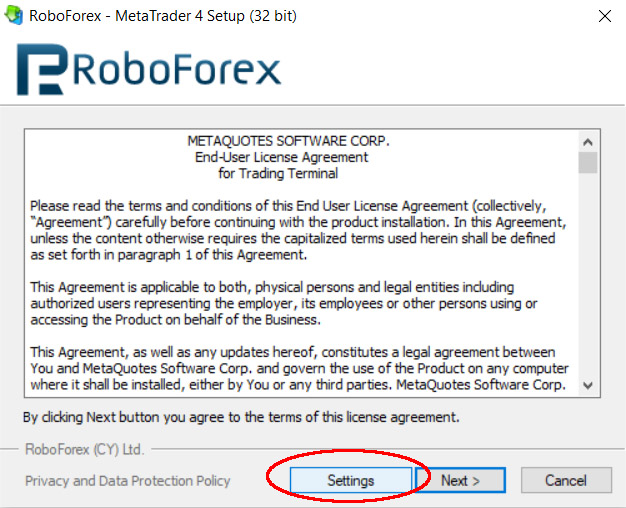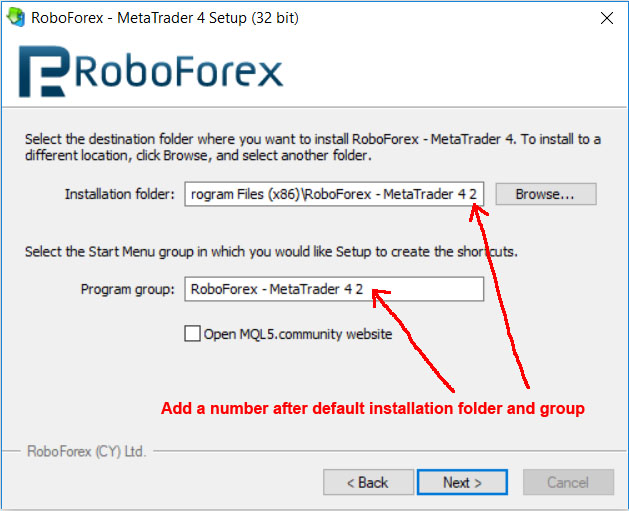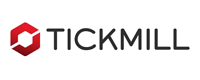Product OverviewReviewsManual GuideFAQ

Trade Receiver Free is free tool that be used to receive copy trades from other trade providers, who are using our copier to send signal. If your account number has been accepted by the provider, you can use this tool to receive trades from him without purchasing any additional product from us.
If your provider is a successful trader, this tool will become a universal trading EA for you because it will copy all of his success to your account.
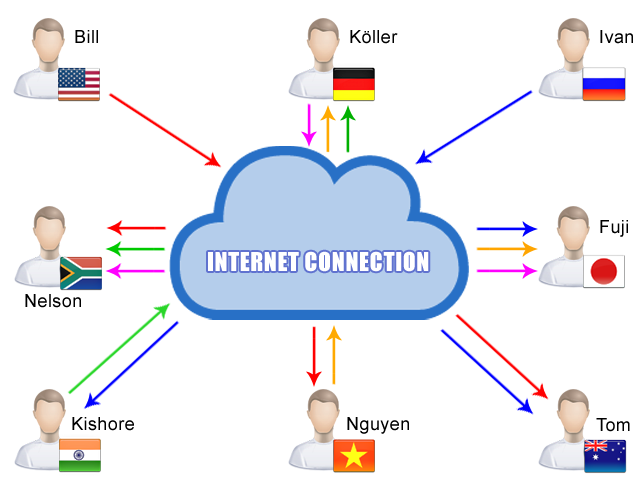
Fully automated copying |
Super fast and precise copying |
Support both Trade and Signal mode |
Manage multiple providers inside MT4/MT5 or by .csv file |
Work with all brokers and symbols |
Support all types of orders |
Advance lot size management |
Flexible copy filters |
Flexible order filters |
Support partial close/close by/hedged orders |
Support inverted copying |
Allow Re-copy closed trades |
Auto recovery after shutdown/turn-off |
Compatible with manual trading or other EAs |
Real-time control panel |
Send signal to receiver’s email & mobile |
Auto update new version |
Support MT4, MT5 and cTrader platforms |
I’m so happy with this FREE receiver. Since I used it to copy trade from my talent buddy one month ago, I have gained +20% of my balance without doing anything. I put it on my VPS and it works like a charm automatically. My “Gracias” from Spain 🙂Afonso (Spain)
This product is simply perfect. It makes copying trade over internet become easy, flexible, and professional. I highly recommend this product to everyone who want to copy trade with the others.Daisuke (Japan)
Manual Guide
Download manual guide: Click here
This is frequently asked questions (FAQ) and our answers relate to features of product Trde Receiver Free (TRF). For other general FAQ, please check at our main FAQ area. If you have further concern, please leave your question at our contact page.