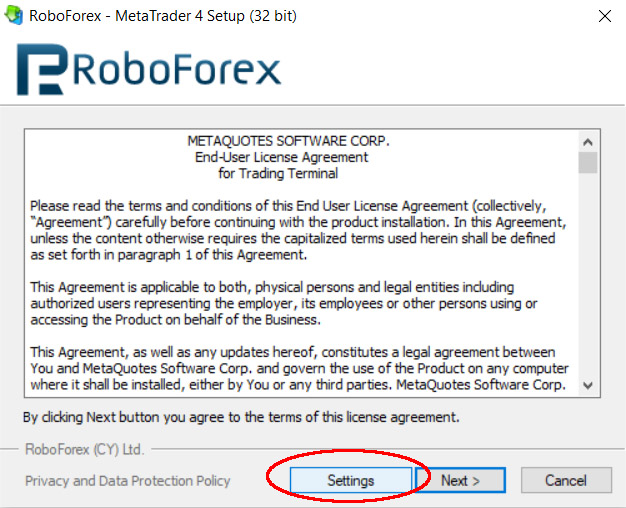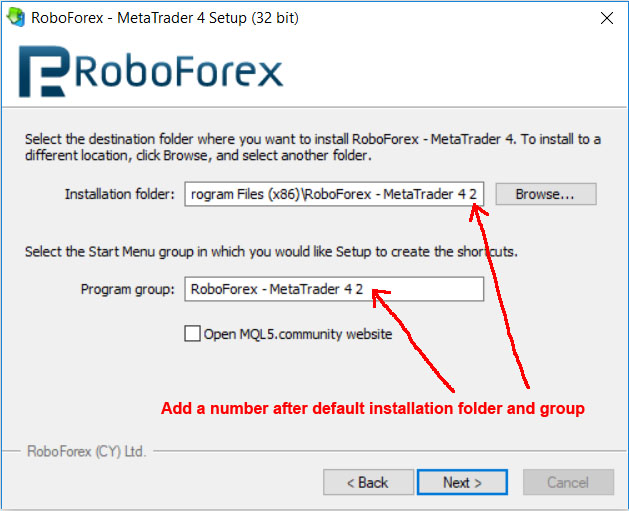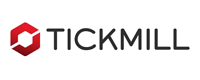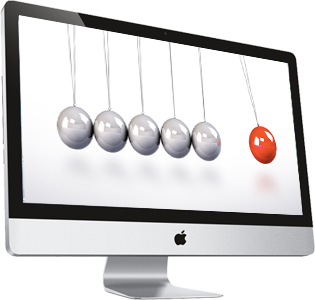
Local Trade Copier is the best copier on the market that copy trade between accounts with various advanced features. This copier can work on multi-providers and multi-receivers as well.
The copier has a lot of flexible options, so you can configure the way you want it to copy in order to fit your needs. Its design and features are easy for beginners, but powerful for experts.
The reliability and super fast copying speed make it become the most useful tool for multi-accounts traders and money managers. It is serving traders in more than 40 countries in the world up to now.
This copier is the sub-version that splitted from Remote Trade Copier.
Fully automated copying |
Super fast and precise copying |
Support both Provider and Receiver side |
Unlimited Receivers allowed |
Work with all brokers and symbols |
Manage Providers/Receivers inside MT4/MT5 or by .csv file |
Advance lotsize management |
Support all types of order adjustment |
Support hidden SL/TP option |
Flexible copy filtering |
Flexible order filtering |
Support partial close/close by/hedged orders |
Support inverted copying |
Anti-slippage & anti-lagging trade |
Auto recovery after shutdown |
Compatible with manual trading or other EAs |
Real-time control panel |
Work great on PC and VPS |
Auto update new version |
Support both MT4 and MT5 platform |
Licenses & Pricing
| License types | Trial license | Full license | Subscription license | Referral license |
| Price | Free | 79$ / license | 19$ / 1 month 39$ / 3 months 59$ / 6 months |
Free |
| License quota* | 2 providers & unlimited receivers at the same time |
10 providers & unlimited receivers at the same time |
10 providers & unlimited receivers at the same time |
Referred provider & unlimited receivers |
| Expiry | 7 days after registration | No | After subscription period | No expiry as long as your account is under our referral and account balance is at least 1500$ |
| How to get | Free registration | Purchase by our supported payment methods | Purchase by our supported payment methods | Open live trading account with one of our partner brokers under our referral and keep your balance at least 1500$ |
*You can use the product with any account number or on any computer/VPS. But only a maximum total amount of simultaneous accounts is allowed to use the product at the same time.
Compare with our other products
| FEATURES | Trade Receiver Free | Local Trade Copier | Remote Trade Copier | Remote Trade Copier Unlimited |
| Support Provider side | ||||
| Support Receiver side | ||||
| Unlimited local receivers | ||||
| Unlimited remote receivers | ||||
| Send signal alert (screen, email, mobile, Telegram) | ||||
| Support remote copying (over internet) | ||||
| Support local copying (same PC/Server) | ||||
| Fully automated copying | ||||
| Auto recognize all currency pairs | ||||
| Advance lotsize management | ||||
| Support all types of order adjustment | ||||
| Support hidden SL/TP option | ||||
| Support “partial close” and “close by” copying | ||||
| Flexible copy filtering | ||||
| Flexible order filtering | ||||
| Support inverted copying | ||||
| Anti-slippage & anti-lagging trade | ||||
| Compatible with manual trading or other EAs | ||||
| Auto recovery after shutdown/turn-off | ||||
| Real-time control panel | ||||
| White-label service on request | ||||
| Platform supported | MT4 & MT5 | MT4 & MT5 | MT4 & MT5 | MT4 & MT5 |
| Usage purpose | Receive trades from providers | Send and receive trades locally between accounts within the same computer | Send and receive trades both locally & remotely at the same time. Each provider allow to send signal to unlimited local receivers and 10 remote receivers. Suitable for personal use. | Send and receive trades both locally & remotely at the same time. Each provider allow to send signal to unlimited local & remote receivers. Suitable for business use. |
Manual Guide
1. Installation:
-
Unzip the product’s package, you will see the “AutoFxPro.com – Local Trade Copier.ex4” and “AutoFxPro.com – Local Trade Copier.ex5” files.
-
Open your provider MT4/MT5 platform -> Main menu -> Tools -> Options -> Expert Advisors -> Enable “Allow automated trading”, “Allow DLL imports”, “Allow WebRequest for listed URL”, and add URL “http://register.autofxpro.com” as following:
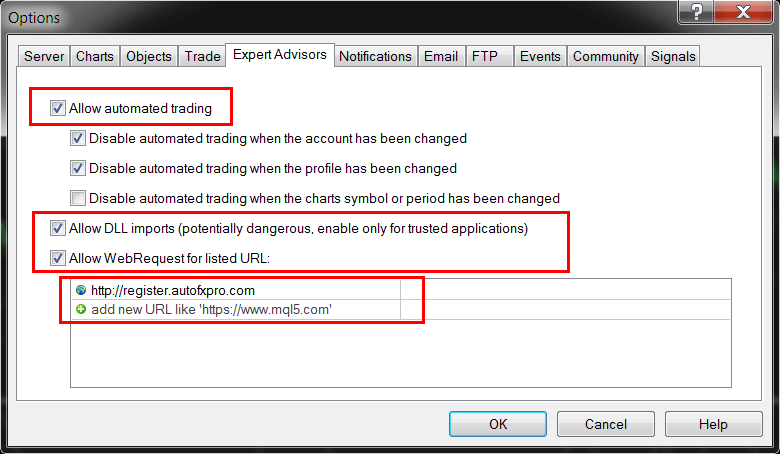
-
Go to MT4 or MT5 data folder by opening MT4/MT5 terminal -> Main menu -> Files -> Open Data Folder. It will open data folder of your terminal.
-
Copy file “AutoFxPro.com – Local Trade Copier.ex4″ (if you use MT4) or “AutoFxPro.com – Local Trade Copier.ex5″ (if you use MT5) to directory path: /[data folder]/MQL4(5)/Experts/.
-
Go back to MT4/MT5 terminal -> Main Menu -> View -> Navigator -> Right click on Expert Advisors folder -> Refresh -> Find “AutoFxPro.com – Local Trade Copier” -> Double click or drag it into any chart.
-
At startup window -> Common tab -> Enable “Allow DLL imports” and “Allow live trading” check box.
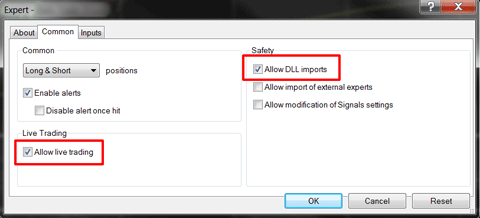
-
Switch to Input tab, enter your registered email address and activation key in order to activate your license. You just need to enter your license for each account at a particular MT4/MT5 one first time. It will remember your license info, so just leave the license blank next times.
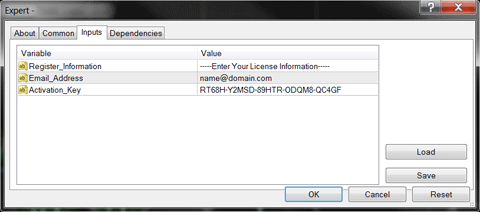
-
Do the same steps at receiver’s terminal.
2. Connect accounts together
-
You must install the copier to both Provider’s terminal and Receiver’s terminal.
-
First on Provider’s side, choose the role as “Provider” and enable the copier by clicking the status button.
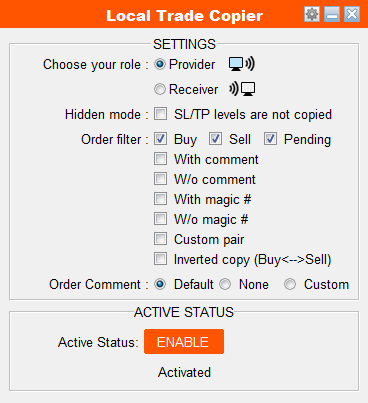
-
On Receiver’s account, in order to receive copy from the provider, you must add the provider’s account number to allowed list by clicking on “Provider list” button and add the account number of the providers you want to copy from.
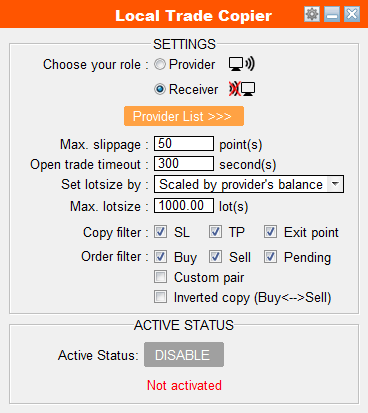
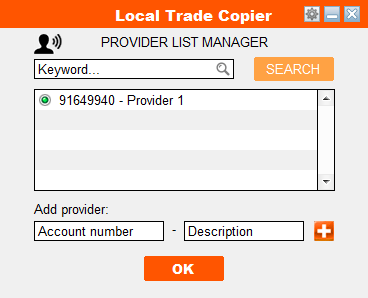
-
After adding the provider, now enable the copier at receiver’s side by clicking to Status button at the bottom of the panel. If they are connected, the screen icon at both sides will blinking.
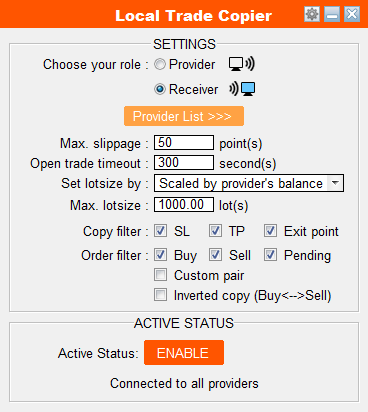
3. Settings and Parameters
-
Choose your role: Choose your role for the current account. It can be either Provider (copy source) or Receiver (copy destination).
-
Provider list (for receiver only): Manage providers that you accept to copy from. You can add, remove, edit and enable/disable accounts by your own purpose. Your account only receives from accounts that are enabled in this list.
-
Max. slippage (for receiver only): Maximum accepted slippage to copy trades. Price might be different between brokers, so if the current price of the receiver’s account exceed max. slippage distance compared to entry price of provider’s account, the trade will not be copied. This is useful to prevent unwanted slippage of copied trades, specially during high volatility (news releases).
-
Set lotsize by (for receiver only): Choose how the trade volume on receiver’s account will be set. There are 5 options:
-
Provider risk scaling: Receiver’s lotsize will be set so that it scale by a scale factor with the provider’s risk. This is recommended option because it make receiver’s account has the same growth/risk rate as provider’s. Example: Provider trades 0.5 lot with balance 1000$ –> Receiver with balance 2000$ and scale factor 1 will trade 1.0 lot. Receiver with balance 2000$ and scale factor 2 will trade 2.0 lot. This is recommended option because it make receiver’s account has the same growth/risk rate as provider’s.
-
Multiply by provider’s lotsize: Lotsize will be multiply by a factor with Provider’s lotsize. Only use this option if you know the lotsize setting manner of the provider, otherwise you may suffer whipsaw by over lotsize.
-
Ratio with receiver’s balance: Lotsize will be scaled with receiver’s balance. Example: Lotsize is 1 lot if balance is 1000$, then lotsize will be 1.5 lot when balance is 1500$.
-
Fixed lotsize: Every trades on receiver’s account will be set with a fixed lotsize regardless of provider’s lotsize or receiver’s balance.
-
Custom risk percentage: Enter a specify risk percentage for each trade if stoploss occur. Example: A trade with 20 pips stoploss is copied, receiver’s lotsize will be set so that if stoploss occur receiver will lose 5% of balance. This regime is only applied for trades with predefined stoploss; with no-stoploss trade, it will not be copied until the stoploss is added.
-
-
Max. lotsize: Maximum allowed lotsize to open trade. This will prevent your account from open unanticipated over lotsize that may lead to unwanted drawdown.
-
Max Equity DD % (for receiver only): Maximum equity drawdown percentage allowed. If account equity drawdown reach this level, the
copier will take one of the following actions:-
Close All Trades: Close all openning trades and delete all pending orders.
-
Stop Copy: Stop copying new trades, but still keep following the openning trades.
-
Close & Stop Copy: Close all openning trades and delete all pending orders. Also, stop copying new trades, but still keep following the openning trades.
-
Close Win Trades: Close all winning trades.
-
Close Lose Trades: Close all losing trades.
-
-
Hidden mode (for provider only): This option will make the copier not copy the SL and TP levels along with the orders. Only entry and exit points are copied.
-
Copy filter (for receiver only): Select which exit parameter receiver will copy from provider. With this option, receiver can has its own exit strategy by manual or other EAs without relying on provider.
-
Order filter: Select which types of orders will be copied. Some filters are for both provider and receiver, but provider’s choice is priority. There are multi-options:
-
Buy orders: Buy orders will be copied.
-
Sell orders: Sell orders will be copied.
-
Pending orders: Pending orders will be copied.
-
With comment: Only orders with specified comment will be copied.
-
W/o comment: Only orders without specified comment will be copied.
-
With magic #: Only orders with specified magic number will be copied.
-
W/o magic #: Only orders without specified magic number will be copied.
-
Custom pair: Only copy trade of custom pair (combine with order types above).
-
Inverted copy: All filtered trades will be inverted when come to/from receiver/provider: Buy <-> Sell, BuyLimit <-> SellStop, BuyStop <-> SellLimit, Stoploss <-> Takeprofit.
-
-
Copied Order Comment: Setting how the comment will be shown in copied orders at receiver’s side:
-
Default: Copied orders will have comment in format “Copied from #[provider account number]”.
-
None: Copied orders will have no comment.
-
Custom: Set a specific comment for copied orders.
-
4. Other configurations
You can change some more configurations by clicking on menu icon on the header
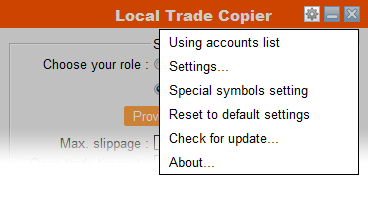
-
Using account list: Show up the list of account numbers that using this product with your license. If the maximum amount is exceeded, you should either remove it from one of using accounts or purchase more license to increase this maximum quota.
-
Special symbols setting: Config up to 5 special pair symbols synchronization. Currency symbols will be auto recognized, but some special symbol pairs are different between brokers and may need to be setup manually, such as: GOLD –> XAUUSD, SILVER –> XAGUSD, etc,.
-
Fontsize setting: Change the font size of interface if it’s too small or too large for your screen resolution.
-
Reset to default settings: Reset all the settings back to manufactured settings.
This is frequently asked questions (FAQ) and our answers relate to features of product Local Trade Copier (LTC). For other general FAQ, please check at our main FAQ area. If you have further concern, please leave your question at our contact page.